IB Gateway Latest
IB-GATEWAY-SOFTWARE
Diese Version der IB-Gateway-Plattform kann nur mit einem Desktop-Computer genutzt werden.
Falls Sie mehr über unsere Trading-Lösungen für Mobilgeräte erfahren möchten, klicken Sie bitte auf die nachfolgende Schaltfläche.
IB Gateway Latest für Windows
Schritt 1: Klicken Sie auf „Herunterladen“, um die Installation von IB Gateway zu starten und die Download-/Installationsanleitung anzeigen zu lassen.
Schritt 2: Klicken Sie nach Abschluss der Installation auf das IB-Gateway-Symbol auf Ihrem Desktop, um sich anzumelden.
IB Gateway Installation Instructions


Click the "Run" button to start the download.


Use the Setup Wizard to complete the installation.
When the installation is complete, an API icon is installed on your desktop.


IB Gateway Installation Instructions

Click your Downloads folder to see the list of available files, and double-click the ibg-.dmg file to open it.
If the Downloads folder is not in your dock, you may locate it under Macintosh HD > Users > yourusername > Downloads




Double-click the Trader Workstation icon to initiate installation.


Click “Open” to confirm and start the installation.
A proprietary Java Runtime Environment is included with this package and may take a minute to install – please wait!
The Setup Wizard will display when the installation is complete.

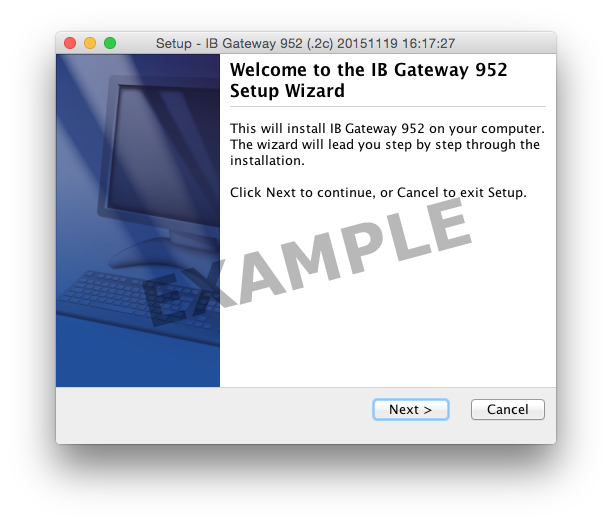
Use the Setup Wizard to complete the installation. When the installation is complete, an API icon is installed on your desktop.
You can also launch the IB Gateway software from the Trader Workstation folder located under Macintosh HD > Users > yourusername > Applications > Trader Workstation.


IB Gateway Installation Instructions
These instructions may vary slightly based on your personal settings.
Step 1
Click the button to download the Latest version of the IB Gateway.

a.) Open Terminal (Ctrl+Alt+T on most distributions).
b.) Navigate to the directory where the installer was downloaded and confirm it is installed:
$ cd ~/Downloads
$ ls -l
c.) Make the installer executable by typing: "chmod u+x" before the filename and confirm:
$ chmod u+x ibgateway-latest-standalone-linux-x64.sh
$ ls -l
d.) Run the installer to start the wizard by typing "./" before the file name:
$ ./ibgateway-latest-standalone-linux-x64.sh
Step 2
Use the wizard to install Standalone TWS

Click the "Next" button on the Setup Wizard to extract files.


Check the "Run IB Gateway" checkbox and click the "Finish" button to launch the IB Gateway and log in now.

A new IB Gateway icon is now on your desktop. Going forward to login to the IB Gateway, double-click the icon and enter your username and password.
IB Gateway Installation Instructions
These instructions may vary slightly based on your personal settings.
Step 1
Click the button to download the Latest version of the IB Gateway.

a.) Open Terminal (Ctrl+Alt+T on most distributions).
b.) Navigate to the directory where the installer was downloaded and confirm it is installed:
$ cd ~/Downloads
$ ls -l
c.) Make the installer executable by typing: "chmod u+x" before the filename and confirm:
$ chmod u+x ibgateway-latest-standalone-linux-x86.sh
$ ls -l
d.) Run the installer to start the wizard by typing "./" before the file name:
$ ./ibgateway-latest-standalone-linux-x86.sh
Step 2
Use the wizard to install Standalone TWS

Click the "Next" button on the Setup Wizard to extract files.


Check the "Run IB Gateway" checkbox and click the "Finish" button to launch the IB Gateway and log in now.

A new IB Gateway icon is now on your desktop. Going forward to login to the IB Gateway, double-click the icon and enter your username and password.
IB Gateway Installation Instructions


Click the "Run" button to start the download.


Use the Setup Wizard to complete the installation.
When the installation is complete, an API icon is installed on your desktop.

