TWS Release Notes
IBot Incorporates IB Web Site Search Results
IBOT, TWS' natural language interface to trading, understands task-related requests and can perform many trading actions for you, like showing your current P&L, creating an order, setting up charts and scanners and much more. Now IBot can also help you search the IB web site for reference and "how to" information.
This integration lets IBot respond to such queries as "search for funding accounts" and "search: pricing and commissions" by returning the top five search results from IB's web site. We also include a link to "More results" in case you don't see exactly what you're looking for. Clicking a link will take you from the IBot interface to the selected page at IBKR.com. Using the terms "search for" or "search:" (search plus a colon) clearly indicate to IBot that you're looking for IB website information.
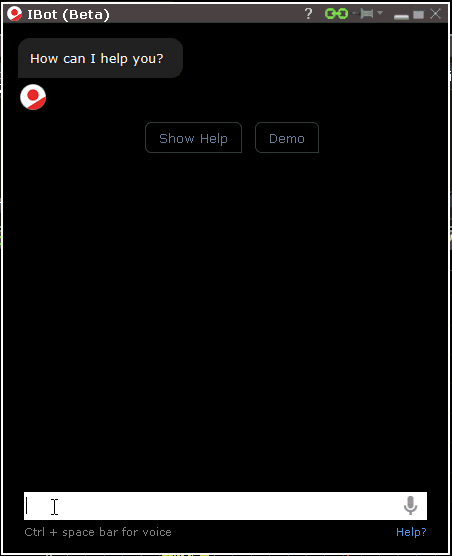
To use IBot, click the New Window drop down in Mosaic and select IBOT (beta) - type to trade. Enter a text request in the entry field, or click the microphone icon to speak the request into your PC's mic. To find out more, visit the IBot feature in focus page.
IBot Voice Recognition for TWS for Desktop
TWS for Desktop users can now use voice commands with IBot if a microphone is available. To use voice command, either click the microphone icon in the text entry box, or use the keyboard shortcut "ctrl + spacebar." When IBot is in listening mode, speak your command, which appears in text in the text entry box. To submit the verbal command, hit the space bar. To exit listening mode and cancel the command, press the ESC key.
Cloud Presets Applied in TWS for Mobile Orders
Order Presets in TWS are used to specify often-used default order parameters, such as order type, order quantity, time and force and much more. Effective with Beta version 965, these user-defined default values that you specify in the Presets section of Global Configuration will now be available through the Cloud for use in TWS for Mobile orders. When applicable, active presets will automatically be applied to orders submitted from TWS for Mobile.
At this time, presets can only be modified in the desktop version, but the ability to modify presets in TWS for Mobile will be offered soon. To find out more about defining presets, see the TWS Users' Guide.
See the Benefits of Early Exercise
We now show you the total financial benefit you could realize from exercising a long option early, prior to its ex-dividend date. The benefit comes in terms of value saved by early exercise (vs.value lost if the option is held). Positions that offer a potential benefit will display a bright yellow zigzag icon next to them, both in your portfolio and in the Account window. To see the total potential benefit of early exercise, hold your mouse over the zigzag icon. Additionally, the Option Exercise window also now displays a Total Benefit column with the beneficial amount, when applicable. Access the Option Exercise window by clicking the link in the zigzag benefit message.
To learn more, see the article Considerations for Exercising Call Options Prior to Expiration in our knowledgebase. Find out more about option early exercise in the TWS Users’ Guide.
US CD Instruments in Advanced Market Scanner
A new instrument category, US CDs, has been added to the Advanced Market Scanners. This category allows you to scan for corporate CDs and see them listed separately from US Corporate Bonds, where they were previously displayed.
To use Advanced Market Scanners from within Mosaic, from the New Window drop down select Advanced Market Scanner from the Technical Analytics section. Select US CDs from the Instrument list, and define filters. Click Search to run the scan. Click Edit to modify scan filters and parameters at any time.
From within the Classic layout, use the Analytical Tools menu and select Advanced Market Scanner. Select US CDs from the Instrument list, and define filters. Click Search to run the scan. Click Edit to modify scan filters and parameters at any time.
Fixes and Updates
The below updates and fixes are included this beta release:
- New Field in IB Risk Navigator - You can now view an option's time value (option price - intrinsic value) by adding the "time value" field to your risk reports. To add this field, hold your mouse over a existing field and select "Insert Column." From the Contract Risk section, select time value.
Note: To view the aggregated option Time Value per-position (position size x multiplier x (option price - intrinsic value)), add the Time Value field found in the Value columns section. Fields use upper and lower case names to distinguish aggregated position values (upper case) from single contract values (lower case). - IB Gateway "Simulated Trading" Message - Clients using the simulated trading version of the IB Gateway will no longer receive the simulated confirmation message every time a running session is reconnected. The message will only be presented when a user first logs in to the IB Gateway.